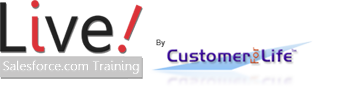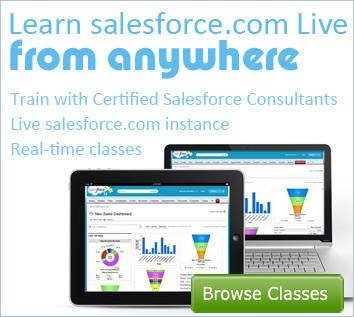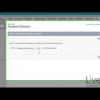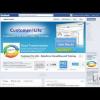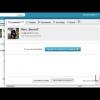I. Chatter - Social Media for Salesforce

Want to learn more about Chatter?
Learn the basics of Chatter and Salesforce for Social Media. Social Media is a great way to connect to prospects, leads, and customers in real time.
I. Chatter - Social Media for Salesforce
Live Salesforce Training teaches the use of social media to be a more effective collaboration tool. Communicate with coworkers and customers, through your own private social network. Make customers for life by adding contacts to the conversation. Discuss projects in real time. Improve customer service.
This Salesforce tutorial will show you the basics and understanding of Chatter for Salesforce. You will be using the functionality of posting statuses, following leads, and collaborating with other members of your team and organization.
Chatter is one of the most effective ways to communicate between your team and other members of your organization. It looks familiar because Chatter uses functionality similar to Facebook and Twitter.
In newer versions of Salesforce, Chatter is turned on automatically, but in older instances, chatter needs to be turned on by an administrator in the backend which will also update the theme of Salesforce.
Just to mention another great feature of Chatter... you can invite people that are NOT users of your Salesforce to join into private Chatter Groups where they can communicate with certain members of your organization to follow leads, records, and statuses that pertain to that group for free and without the need to buy additional licenses.
When you first login to Salesforce, you will see a chatter section on your homepage which is a miniature version of the full Chatter page. Let's click on the chatter tab to view the full app.
From here you can see your Chatter Feed, recommendations, trending topics, your status, personal messages, and Chatter filters.
Your status is to let others know what you're currently working on, what goals you accomplished, thank you, or to ask a question among your peers. (examples "Working on the Johnson proposal", "We just hit $20,000+ for the Jacobs account," "thank you to @mentions for working overtime to get this accomplished," and "Can anyone help me find the Schmidt forecast?"
You can even attach links or files in Salesforce or from your computer referencing your current projects. This includes reports and websites.
Similar to Twitter you can mention a coworker in a post by using the @ tag and then it will do a lookup of the user as you are typing.
Similar to Twitter, add a '#' to a post to create a topic to talk about, you can then drill down into the topic to see what other coworkers are saying about that subject. You can also see trending topics in your organization.
You can comment and 'like' other coworkers' statuses similar to Facebook. Show your enthusiasm, expertise, and answer questions.
Following records is a great way to keep up with activities and updates. This could be used for records that you own or records that are important to you.
Recommendations show you popular leads or accounts to follow within your company and team. If these records don't pertain to you, you can click the 'x' to close it or look for additional recommendations that you don't currently follow.
Lastly, we'll talk about private messages. When you click on the Messages tab, you can send and receive private messages between you and specific members of your organization. You can use this to have a private conversation with a coworker or group of coworkers.
- Vice president, SAP
- CEO, Kinamu.de
- GM, Incadea Russia & CEE