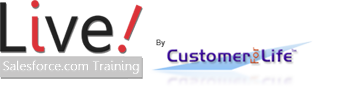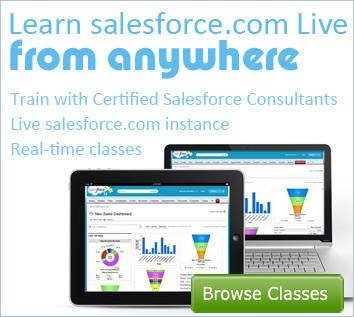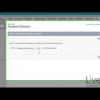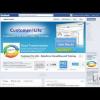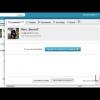I. Homepage Introduction - Salesforce.com Faststart

Want to learn more about the Salesforce Homepage?
Salesforce Fast Start provides an overview of the Salesforce platform. This class benefits new Salesforce users and covers important features of Salesforce.
I. Homepage Introduction - Salesforce.com Faststart
Live Salesforce Training shows you how to optimize your homepage. Your salesforce.com homepage gives you a glance of all your tasks, events, dashboards, chatter feed, and more. With an effective homepage, your users will have all the tools readily available to create more customers for life.
This Salesforce tutorial will show you a basic understanding of your Salesforce.com Homepage. It will introduce to you terminology and elements you will use everyday within Salesforce.
For demonstration purposes, we are in a Salesforce Developer Edition. Features shown depend on the edition you are using. Most of you will see this homepage once you log into your sfdc instance. Your company may have different elements on your homepage. This video will give you a basic understanding of terminology and navigation.
Let's start off on the left side of the page.
Softphone -- if your organization has a call center app in place, you can quickly make calls within your browser from this element.
You can add custom html elements or displays for other uses. Examples are images or special messages.
Quickly create new records with the "create new" dropdown...
Add shortcut links for your users
Recent items is a list of the last 10 records you viewed
The Recycle Bin is where you can look for and recover deleted records for up to 15 days since the item was deleted
In the center you have access to Chatter. Chatter is a way to communicate and collaborate with other members of your team and organization by adding statuses, files and links. This is a great way to have your team or coworkers get involved in projects and tasks.
Dashboard -- the dashboard section displays your top three graphs for your selected dashboard. You may select another dashboard to displayed on your homepage by clicking on the "customize page" link. It is important that you remember to refresh your Dashboard manually. Salesforce limits the refresh rate depending on your edition.
Calendar -- Your calendar stores your personal, team, or company events in Salesforce. You choose what events to share with whom. Click on the calendar views for an extended view of your calendar and upcoming events.
My Tasks -- is your personal list of activities that need completion. This can be emailing a quote to an opportunity, calling back a lead, or just approving a campaign.
- Vice president, SAP
- CEO, Kinamu.de
- GM, Incadea Russia & CEE